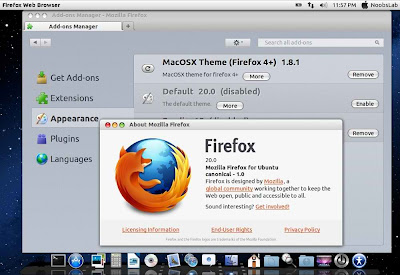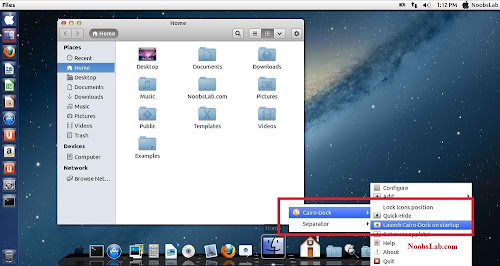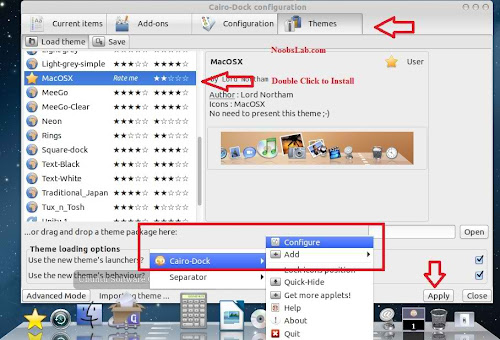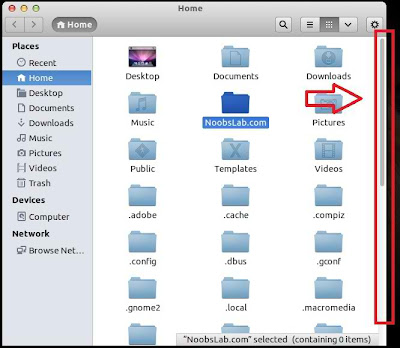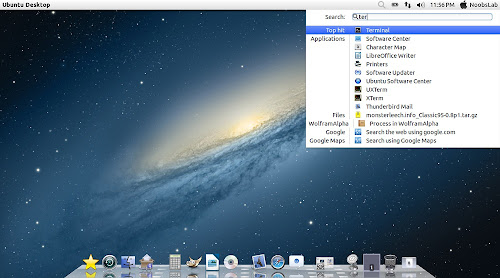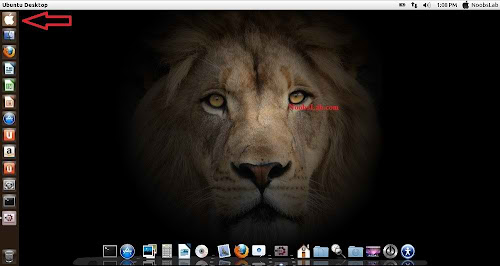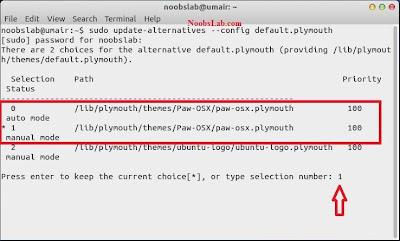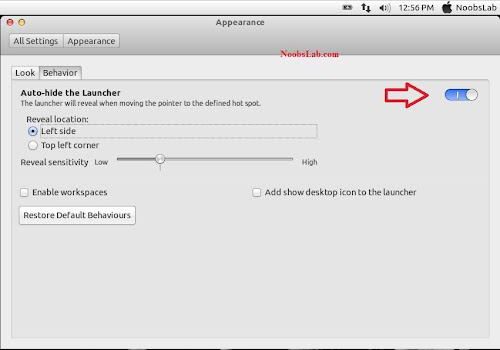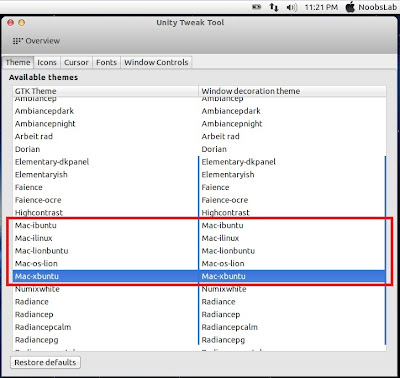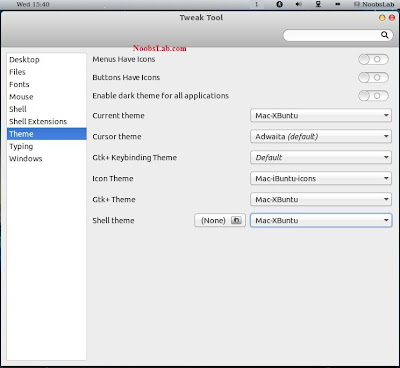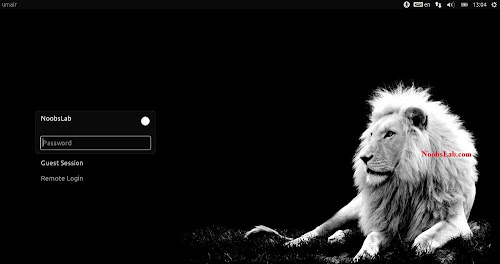1) Wallpapers and Firefox Theme
Download
Mac OS X Wallpapers
>> Download
Mac theme for Firefox
Unzip folder then drag and drop theme to firefox and click install.
2) Latest Cairo Dock
Enter following commands to install Cairo-Dock
Terminal Commands:
|
|---|
sudo add-apt-repository ppa:cairo-dock-team/ppa
|
sudo apt-get update
|
sudo apt-get install cairo-dock cairo-dock-plug-ins
|
Right Click on Cairo Dock -> Select
Launch Cairo-Dock on Startup
If you want to install mac theme for Cairo-Dock, Just go in
Configuration then
Theme tab Select Mac(Double click to install) theme and
Apply.
3) Remove Overlay Scrollbars
Enter following command in terminal to disable overlay scrollbar:
Terminal Command:
|
|---|
gsettings set com.canonical.desktop.interface scrollbar-mode normal
|
If you want to get back overlay bar, enter following command:
Terminal Command:
|
|---|
gsettings reset com.canonical.desktop.interface scrollbar-mode
|
4) Indicator Synapse (Alternative to Spotlight)
We offered a new tweak indicator-synapse which is alternative to Mac spotlight.
>> Install indicator-synapse from here.
5) Apple Logo in Launcher
Enter following commands to install Apple Logo:
Terminal Commands:
|
|---|
wget -O apple-logo.zip http://goo.gl/NZyKc
|
sudo unzip apple-logo.zip -d /usr/share/unity/6/ && rm apple-logo.zip
|
It will ask to replace file, Type "
A" and Press Enter.
If you want back Ubuntu enter following commands in terminal:
Terminal Commands:
|
|---|
wget -O ubuntu-logo.zip http://goo.gl/V6mea
|
sudo unzip ubuntu-logo.zip -d /usr/share/unity/6/ && rm ubuntu-logo.zip
|
It will ask to replace file, Type "
A" and Press enter
6) Apply Mac OS X Splash (Fixed):
Install Following commands to install splash:
Terminal Commands:
|
|---|
wget -O splash http://goo.gl/Y8aSM
|
sudo mv splash /etc/initramfs-tools/conf.d/
|
sudo update-initramfs -u;sudo update-alternatives --config default.plymouth
|
wget -O Paw-OSX.zip http://goo.gl/xXE65
|
unzip Paw-OSX.zip;rm Paw-OSX.zip
|
sudo mv Paw-OSX/ /lib/plymouth/themes
|
sudo
update-alternatives --install /lib/plymouth/themes/default.plymouth
default.plymouth /lib/plymouth/themes/Paw-OSX/paw-osx.plymouth 100
|
Enter following command and select paw-osx splash:
Terminal Command:
|
|---|
sudo update-alternatives --config default.plymouth
|
Now Enter this command:
Enter following command and select paw-osx splash:
Terminal Command:
|
|---|
sudo update-initramfs -u
|
If you don't like Paw Splash, You can get back Ubuntu splash:
Enter following command and select Ubuntu Splash number:
Terminal Command:
|
|---|
sudo update-alternatives --config default.plymouth
|
Now Enter this command to update Splash:
Terminal Command:
|
|---|
sudo update-initramfs -u
|
See the following picture.
7) Mac OS X Lion Theme and Icons:
Terminal Commands:
|
|---|
sudo add-apt-repository ppa:noobslab/themes
|
sudo apt-get update
|
sudo apt-get install mac-icons-noobslab
|
sudo apt-get install mac-ithemes-noobslab
|
Install Mac Cursors copy the following commands in the Terminal:
Terminal Commands:
|
|---|
wget -O mac-cursors.zip http://goo.gl/xh52J
|
sudo unzip mac-cursors.zip -d /usr/share/icons/ && rm mac-cursors.zip
|
cd /usr/share/icons/mac-cursors
|
sudo chmod +x install-mac-cursors.sh uninstall-mac-cursors.sh
|
./install-mac-cursors.sh
|
To
Uninstall Cursors
Terminal Commands:
|
|---|
cd /usr/share/icons/mac-cursors
|
sudo ./uninstall-mac-cursors.sh
|
8) Disable Crash reports:
Sometime Ubuntu displays crash reports, If you want to get rid of crash reports then disable it via following command:
Terminal Command:
|
|---|
sudo sed -i "s/enabled=1/enabled=0/g" '/etc/default/apport'
|
9) Auto-hide Unity Launcher:
You can hide unity launcher from
Appearance ->
Behavior and
turn off.
10) Unity/Gnome Tweak Tool to change Themes, Icons:
You can use these popular tools to change themes and icons in Ubuntu,
Also you can change other settings from these tweak tools. You can also
install
Ubuntu Tweak.
Terminal Command:
|
|---|
sudo apt-get install unity-tweak-tool
|
Terminal Command:
|
|---|
sudo apt-get install gnome-tweak-tool
|
11) Remove White Dots and Ubuntu Logo from Login Screen:
Enter following commands in terminal to remove white dots:
Terminal Commands:
|
|---|
sudo xhost +SI:localuser:lightdm
|
sudo su lightdm -s /bin/bash
|
gsettings set com.canonical.unity-greeter draw-grid false && exit
|
sudo mv /usr/share/unity-greeter/logo.png /usr/share/unity-greeter/logo.png.backup
|
If you want to revert back then use following commands.
Terminal Commands:
|
|---|
sudo xhost +SI:localuser:lightdm
|
sudo su lightdm -s /bin/bash
|
gsettings set com.canonical.unity-greeter draw-grid true && exit
|
sudo mv /usr/share/unity-greeter/logo.png.backup /usr/share/unity-greeter/logo.png
|
That's it
source / forrás :
link